Edit users¶
You can edit users by changing the information or settings for an individual user account.
Important
After changing the default admin password for the PMM Server, register the pmm-agent using the same credentials and add the services again. Otherwise, PMM will cease to monitor the service/nodes.
Grant or revoke admin privileges¶
You can grant or revoke admin access to a user as follows:
-
On the Users tab, click the user account you want to edit.
-
To grant or revoke the privileges, click the user. User information dialog box opens.
-
In the Permissions section, click Change and then select Yes/No, depending on whether you want to provide admin access or not.
-
Click Change.
Change organization role¶
You can change the organization role assigned to your user account.
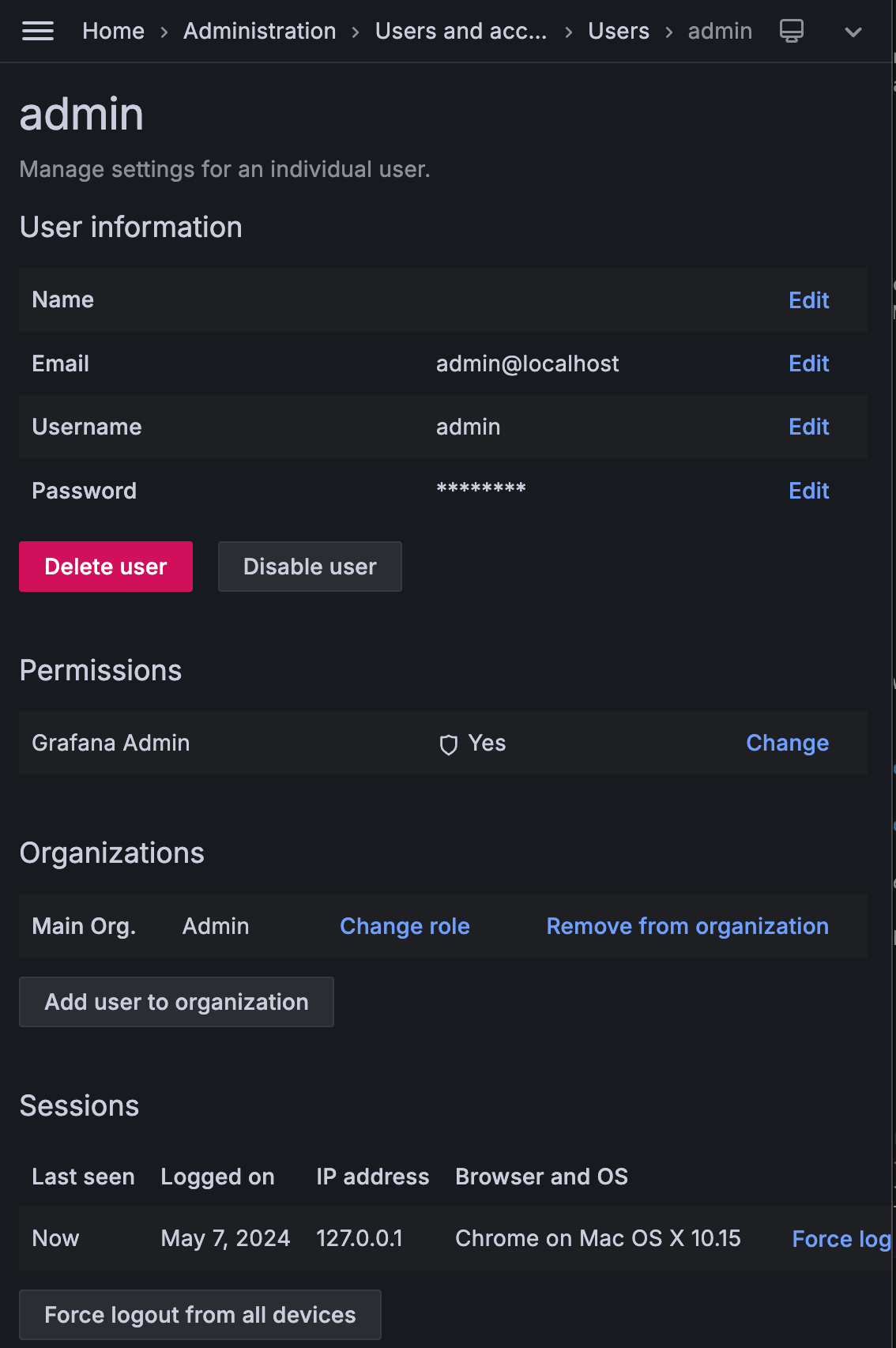
To change the role:
-
On the Users tab, click the user for whom you want to change the role.
-
In the Organizations section, click Change role.
-
Select the role from the drop-down and click Save.
The following are the privileges for the various roles:
-
Admin - Managing data sources, teams, and users within an organization
-
Editor - Creating and editing dashboards
-
Viewer - Viewing dashboards
For detailed information on the privileges for these roles and the different tasks that they can perform, see Grafana organization roles.
Migrate from Percona Account authentication (deprecated)¶
Percona Platform discontinuation
Percona Platform is deprecated as of PMM 3.5.0 and will be discontinued with PMM 3.7.0 (March 2026).
Previously, users could sign in to PMM using their Percona Account credentials. When logging in this way, users were automatically assigned Viewer role access. To grant these users Admin or Editor access, administrators would manually change their permissions after they logged in.
This authentication method is being removed. All users must transition to a supported authentication method before March 2026.
Available authentication methods¶
PMM supports all authentication methods available in Grafana. Choose the option that best fits your organization’s needs:
- Basic authentication - Create accounts with usernames and passwords stored in PMM
- LDAP - Integrate with your existing directory service
- OAuth 2.0 - Use providers like GitHub, GitLab, Google, Azure AD, or Okta
- SAML - Enterprise single sign-on integration
- Other methods - View all available authentication options
Migration steps¶
If your organization currently uses Percona Account authentication:
- Choose an authentication method from the options above that fits your organization’s security requirements.
- Configure the authentication method in PMM by following the Grafana documentation linked above.
- Identify all users who currently authenticate via Percona Accounts.
- Create user accounts in your chosen authentication system with appropriate PMM roles (Admin, Editor, or Viewer). If using basic authentication, create local PMM accounts.
- Test the new authentication method with a few users before the full migration.
- Communicate changes to all affected users, including new login instructions and credentials (if applicable).
- Update documentation or processes that reference Percona Account sign-in.
For more information, see Log into PMM.