PostgreSQL Patroni Details¶
This dashboard provides comprehensive monitoring for PostgreSQL clusters managed by Patroni, focusing on cluster member status, replication health, and WAL (Write-Ahead Log) synchronization.
Use this dashboard when you need to monitor high-availability PostgreSQL clusters, troubleshoot replication issues, or verify cluster member roles and status.
This is essential for database administrators managing production PostgreSQL clusters with automatic failover capabilities.
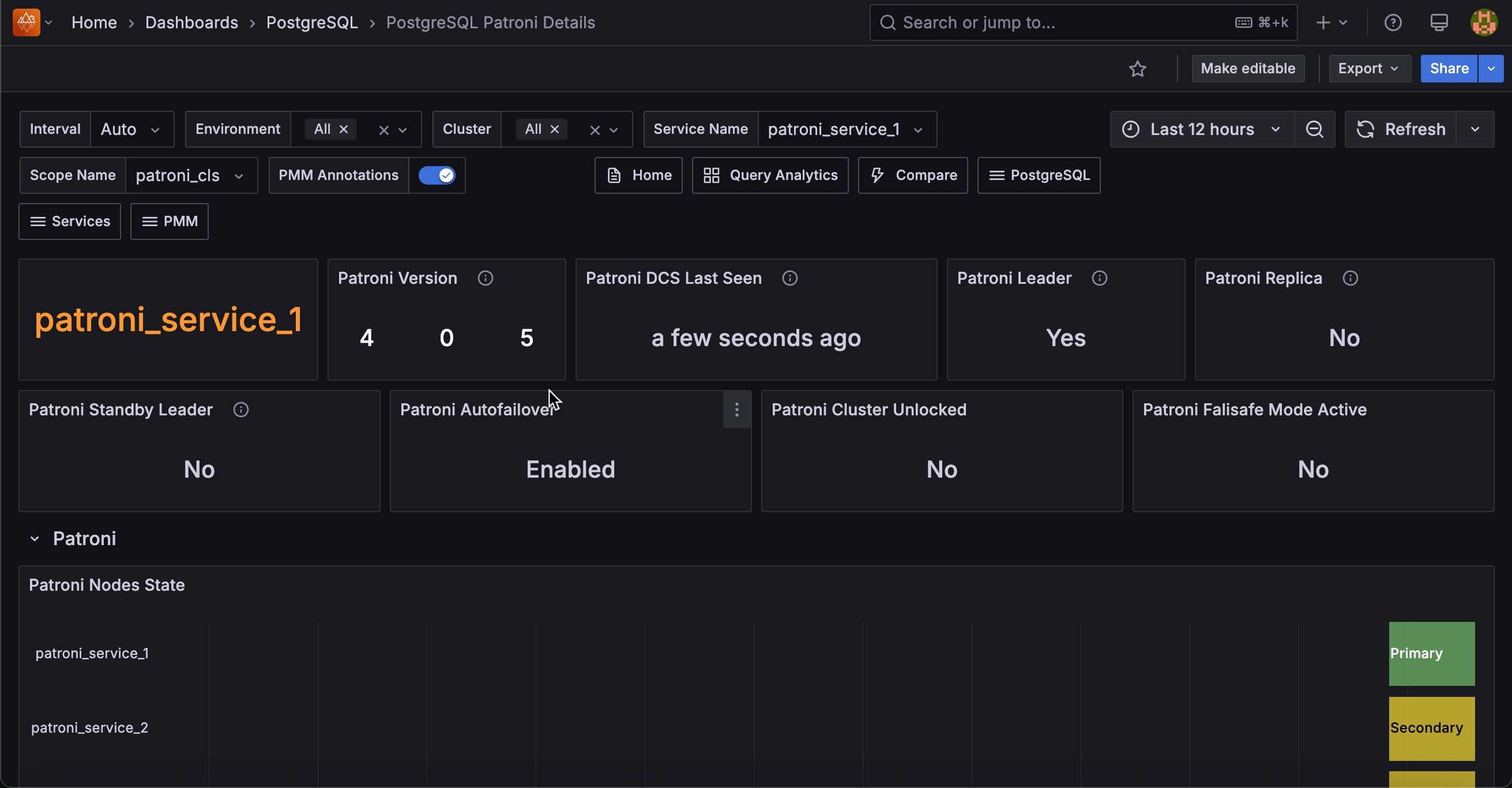
Patroni¶
Patroni Version¶
Shows the current version of Patroni running on your selected service.
Monitor this panel to ensure all nodes in your cluster run compatible Patroni versions.
Version mismatches can cause unexpected behavior during failover operations or cluster management tasks.
Patroni DCS Last Seen¶
Shows the last time Patroni contacted the distributed configuration store (DCS) for your selected service.
This critical metric indicates how recently your Patroni instance communicated with etcd, Consul, or ZooKeeper.
The timestamp appears as “time ago” format (e.g., “2 minutes ago”) to quickly assess connection freshness.
If this value shows more than a few minutes ago, investigate your DCS connectivity immediately. This could indicate network issues, DCS outages, or Patroni process problems that may prevent automatic failover from working properly.
Patroni Leader¶
Shows whether your selected service node currently serves as the primary cluster leader.
This displays Yes or No to confirm leadership status.
Only one node in your cluster should show Yes at any time. If multiple nodes show Yes or no nodes show Yes, you have a split-brain condition or leader election failure that requires immediate attention.
A properly functioning cluster always maintains exactly one leader for write operations and cluster coordination.
Patroni Replica¶
Shows whether your selected service node operates as a replica (standby) in the cluster.
This panel displays Yes for replica nodes and No for the primary leader.
This status complements the Leader panel. Most nodes in your cluster should show Yes here.
If a node shows No for both Leader and Replica panels, investigate the node’s cluster membership status as it may be isolated or experiencing configuration issues that prevent proper cluster participation.
Patroni Standby Leader¶
Shows whether your selected service node serves as the standby cluster leader.
This applies to clusters configured with standby leader functionality for cascading replication or disaster recovery scenarios.
In clusters with standby leaders, exactly one replica should show Yes here.
If you expect a standby leader but see No across all replicas, check your Patroni configuration and replication topology to ensure standby leader election works correctly for your high availability setup.
Patroni Autofailover¶
Shows the current state of automatic failover capability for your cluster. The panel displays Enabled when autofailover is active or Disabled when it’s paused.
This setting controls whether Patroni automatically promotes a replica to leader when the current primary fails.
When you see Disabled, your cluster will not automatically recover from primary failures - you’ll need manual intervention to restore service.
This state typically occurs during maintenance windows or when administrators pause autofailover for troubleshooting.
Patroni Cluster Unlocked¶
Shows whether your Patroni cluster currently operates in unlocked mode. The panel displays Yes for unlocked clusters or No for normally locked clusters.
Clusters typically remain locked for safety but unlocked mode allows potentially dangerous operations.
If you see Yes unexpectedly, verify whether someone intentionally unlocked the cluster for maintenance. Leaving clusters unlocked long-term increases the risk of accidental data loss or cluster corruption during administrative operations.
Patroni Failsafe Mode Active¶
Shows whether Patroni currently operates in failsafe mode for your cluster. This safety mechanism activates when Patroni detects potentially dangerous conditions that could compromise data integrity.
Failsafe mode typically engages during network partitions, DCS connectivity issues, or other scenarios where automatic actions might cause data loss. When you see Yes, investigate the underlying issue immediately. Your cluster may have reduced functionality or inability to perform automatic failover until the condition resolves.
Patroni Nodes State¶
Shows the leadership state timeline for all nodes in your cluster over the selected time range. This state timeline visualization uses color coding to track primary role transitions across your cluster nodes.
Green sections indicate when a node served as primary leader, while yellow sections show secondary (replica) status.
Look for frequent color changes that might indicate unstable leadership or unnecessary failovers.
A healthy cluster typically shows stable leadership with minimal transitions, except during planned maintenance or actual failure events.
Use this timeline to correlate leadership changes with performance issues or outages in your application.
PostgreSQL¶
PostgreSQL Version¶
Shows the PostgreSQL major and minor version numbers running in your cluster.
Use this to verify version consistency across cluster nodes and plan upgrades.
Service Name¶
Displays the service name identifier for the selected Patroni cluster member. This helps you identify which specific node you’re monitoring within the cluster.
Uptime¶
Shows when PostgreSQL was last started on this node, displayed as time elapsed since startup.
Long uptimes indicate stable operations, while recent restarts may suggest issues or maintenance.
Running¶
Indicates whether PostgreSQL is currently running on this node.
Shows Yes (green) when PostgreSQL is active, No (red) when stopped.
Any No status requires immediate investigation.
Timeline¶
Shows the PostgreSQL timeline identifier for this cluster member.
All cluster members should normally have the same timeline—different timelines may indicate split-brain scenarios or recovery issues.
Pending Restart¶
Indicates whether this PostgreSQL instance needs to be restarted to apply configuration changes.
Shows No (green) for normal operation, Yes (orange) when restart is required.
Plan maintenance windows for nodes showing Yes.
WAL Replay¶
Shows whether WAL replay is currently enabled or paused on replica nodes. Enabled (green) is normal for active replicas, Paused (red) indicates replication is stopped. Paused replication will cause replicas to fall behind.
In Archive Recovery¶
Indicates whether this node is currently in archive recovery mode (typically a replica). Yes indicates this is a standby server, No indicates this is the primary server.
Streaming¶
Shows whether this replica is receiving WAL data via streaming replication. Yes indicates active streaming replication, No on a replica suggests connectivity issues with the primary.
Sync Standby¶
Indicates whether this replica is configured as a synchronous standby. Synchronous standbys provide higher data safety by requiring confirmation before primary commits complete.
Primary WAL Location¶
Shows the current WAL position on the primary server in bytes.
This value continuously increases as the primary generates new WAL data.
Use this to monitor write activity and calculate replication lag.
Replicas Received WAL Location¶
Shows the WAL position that replicas have received from the primary.
Compare with Primary WAL Location to identify network replication lag—large differences indicate slow WAL transmission.
Replicas Replayed WAL Location¶
Shows the WAL position that replicas have actually applied to their local database.
Compare with Received WAL Location to identify replay lag—differences indicate the replica is behind in processing received WAL.
WAL Replay Paused¶
Displays whether WAL replay is currently paused on replica nodes with both status and cluster identification.
False (red) indicates normal operation, True (green) means replay is intentionally paused.
This is the inverse of the simpler WAL Replay panel and provides cluster context.