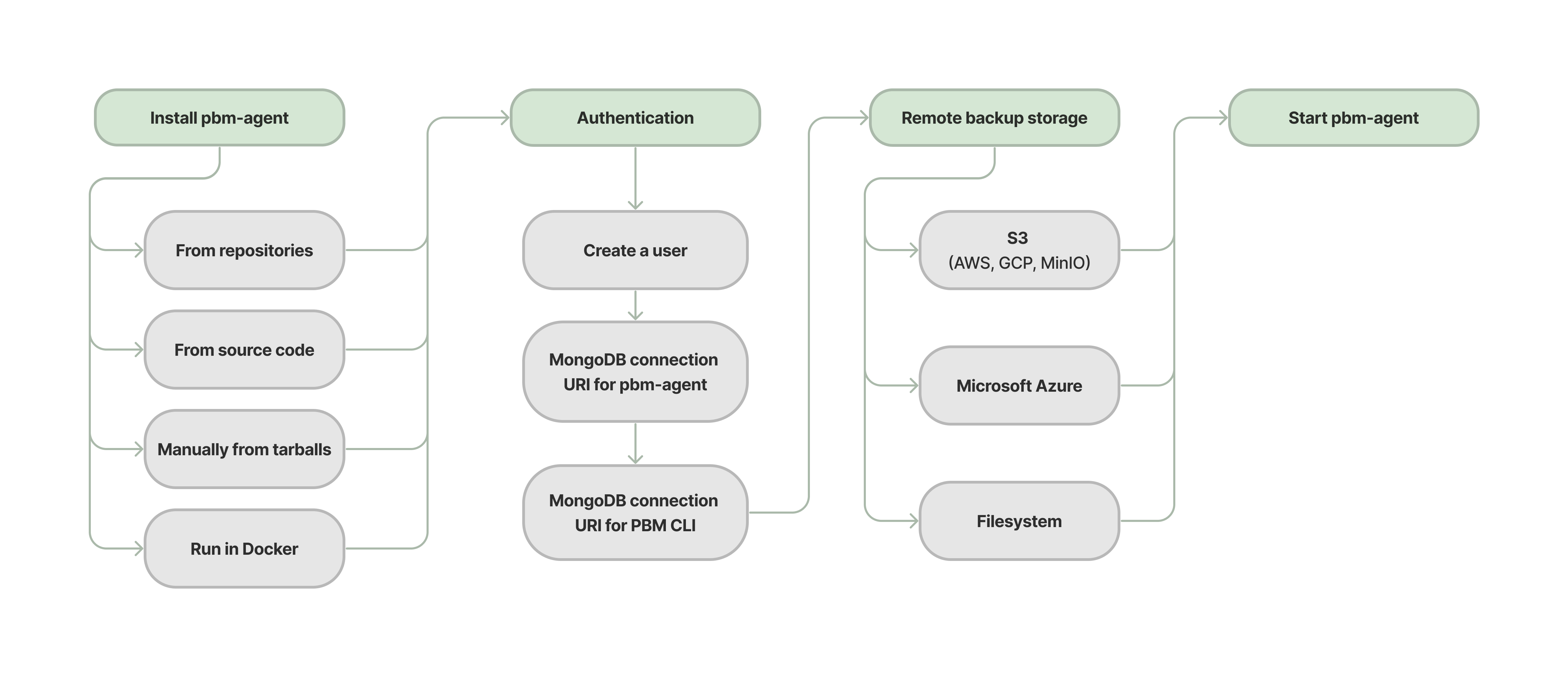Initial setup overview¶
The following diagram outlines the installation and setup steps:
After you installed Percona Backup for MongoDB on every server with the mongod node that is not an arbiter node, complete the following setup steps:
Next steps¶
Last update:
December 23, 2025
Created: December 23, 2025
Created: December 23, 2025