Upgrade database operators¶
Starting with Percona Everest 1.2.0, the intuitive UI allows you to upgrade all the database operators and their components in any namespace with a single click.
Before you upgrade¶
Note
We recommend that you take a database backup before starting the upgrade process.
Before upgrading a database operator, Everest presents a list of tasks that need to be completed to smoothly transition your clusters to the next version of the database operators. These tasks may include:
-
Upgrading your database engine version from an unsupported or end-of-life (EOL) version.
-
Ensuring your clusters are using a supported Custom Resource (CR) version.
Upgrade¶
To upgrade database operators via the Percona Everest UI:
-
Log in to the Percona Everest UI and navigate to Settings > Namespaces. You will see all the database operators installed in that namespace.
-
Once the upgrade for the database operators becomes available, you can initiate the upgrade process by clicking on Upgrade.
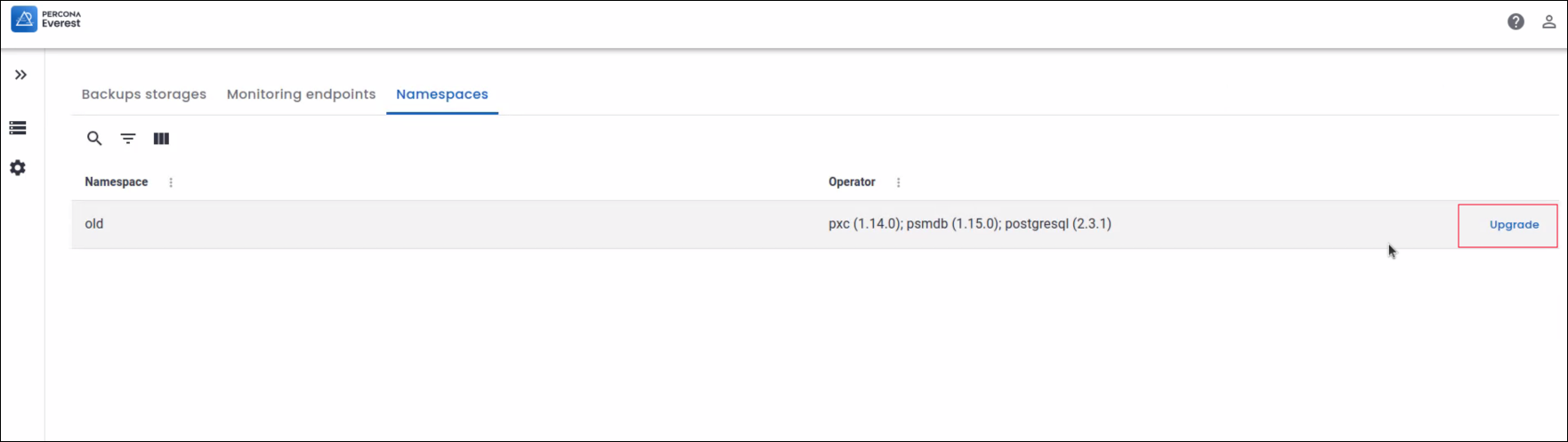
-
A page is displayed showcasing the upgrades available for the various operators.
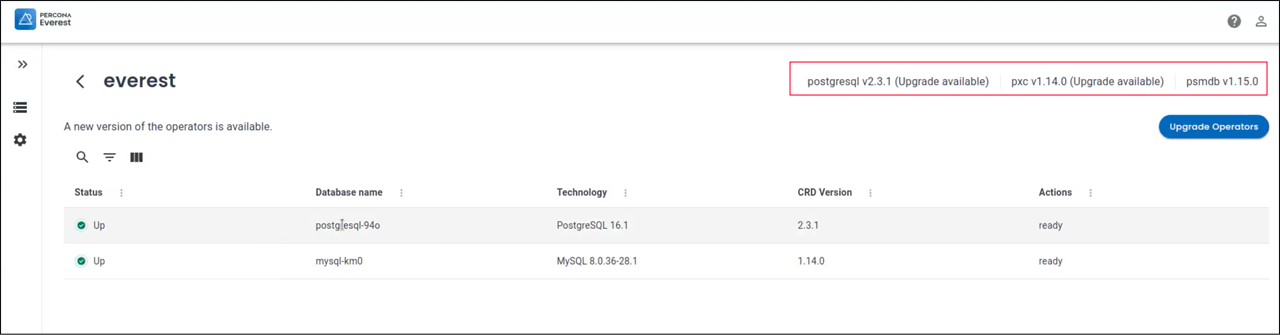
-
Click Upgrade Operators. A confirmation pop-up will appear, asking if you want to proceed with the upgrade.
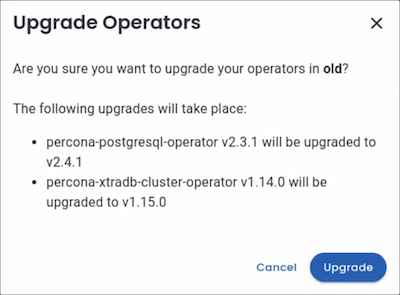
-
After clicking on Upgrade, you will see a page displaying pending actions. The pending actions indicate that you need to restart the database to utilize the updated CR version.
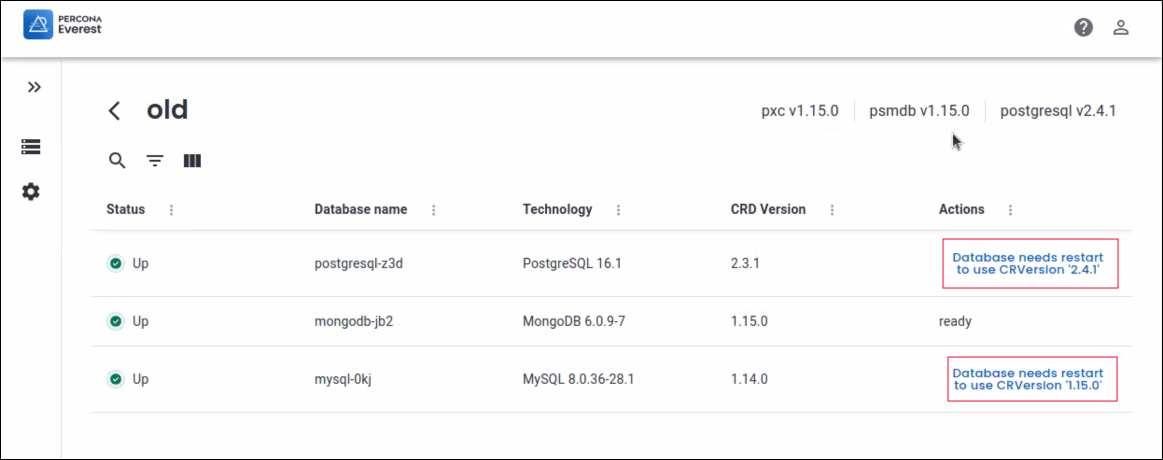
-
Click on the pending Actions. A confirmation pop-up will appear, asking if you want to Upgrade CRD version:
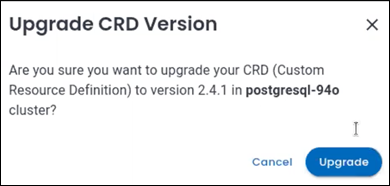
-
Click on Upgrade to upgrade the operators.
Get expert help¶
If you need assistance, visit the community forum for comprehensive and free database knowledge, or contact our Percona Database Experts for professional support and services.