Create access roles¶
Roles are essential components of PMM’s access control system. They allow you to limit users’ access to specific metrics based on their responsibilities and permissions.
Before you begin¶
- You must have administrator privileges to create roles. For more information, see Manage users.
- Access control must be enabled in PMM settings
Create a new role¶
To create access roles in PMM:
- From the main menu, go to PMM Configuration > Settings > Advanced Settings and enable the Access control option.
-
Go to Administration > Users and access > Access Roles.
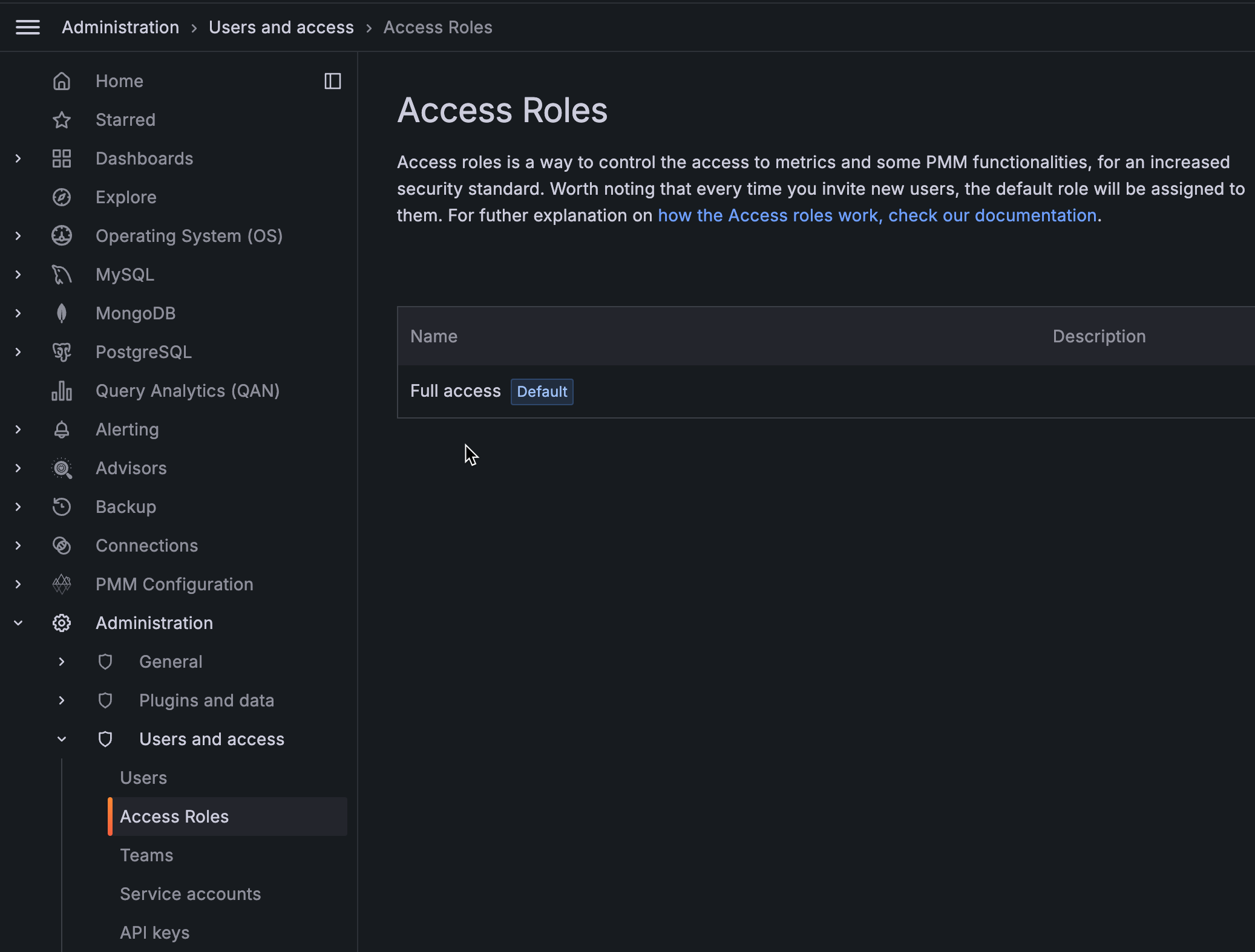
-
Click Create.
- On the Create role page, enter the Role name and Role description.
-
Configure metrics access by setting label selectors:
- select a Label (e.g., “service_name”, “environment”)
- choose an Operator (e.g., “=”, “!=”, “=~”)
- enter the Value for the selected label
If you want to add more than one label for a role, click + and select the values from the drop-down.
For information on how the Prometheus selectors work, see Prometheus selectors.
-
Review your selections, then click Create to finalize the role.