Share dashboards and panels¶
When you need to share a dashboard with your team members, you can either send them a direct link to the dashboard, or render and send each panel as a .PNG image.
Share panel as direct link¶
- Go to the dashboard with the panel that you want to share.
-
Click at the top of the panel to display the panel menu:
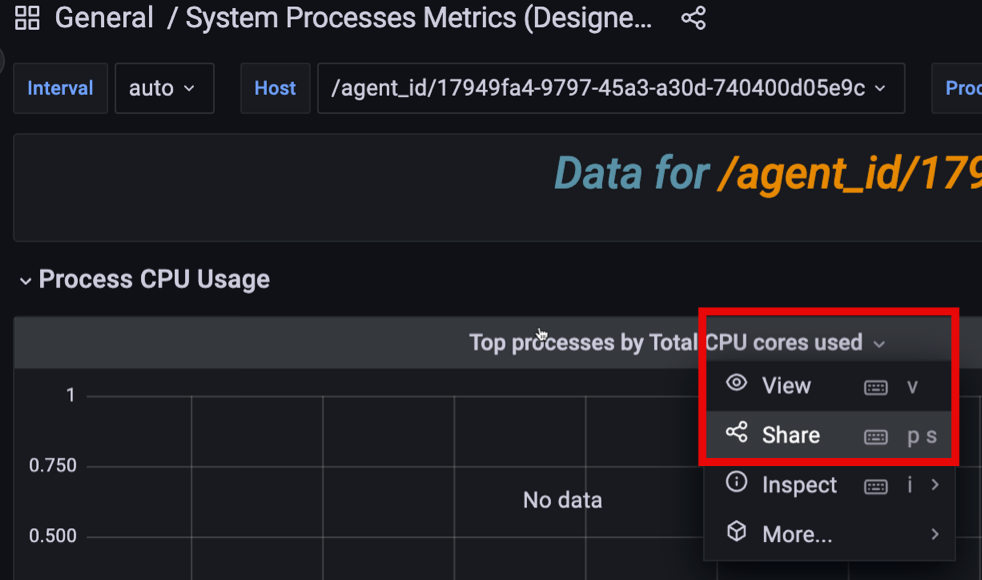
-
Select Share to reveal the Share Panel window and either:
- copy and send the full URL for the dashboard, OR
- toggle the Shorten URL option to generate a simple link with a unique identifier
Tip
If your current domain is different than the one specified in the Grafana .INI configuration file, PMM will ask you to correct this mismatch before you can generate a short URL.
Share a panel as a PNG file¶
To enable image rendering:
-
Deploy the Grafana Image Renderer container alongside PMM Server:
docker run -d \ --name renderer \ -e IGNORE_HTTPS_ERRORS=true \ grafana/grafana-image-renderer:latest -
Stop your existing PMM Server container:
docker stop pmm-server docker rm pmm-server -
Start a new PMM Server container with the
GF_RENDERING_SERVER_URLandGF_RENDERING_CALLBACK_URLenvironment variables. For example:docker run -d \ --name pmm-server \ -p 443:443 \ --volumes-from pmm-data \ -e GF_RENDERING_SERVER_URL=http://renderer:8081/render \ -e GF_RENDERING_CALLBACK_URL=https://pmm-server:443/graph/ \ percona/pmm-server:2
Render panel image¶
To Render a panel image:
- Go to the dashboard with the panel that you want to share.
- Click at the top of the panel to display the panel menu.
- Select Share to reveal the Share Panel window.
- In the Link tab, click Direct link rendered image. This opens a new browser tab.
- Wait for the image to be rendered, then use your browser’s Image Save function to download the image.